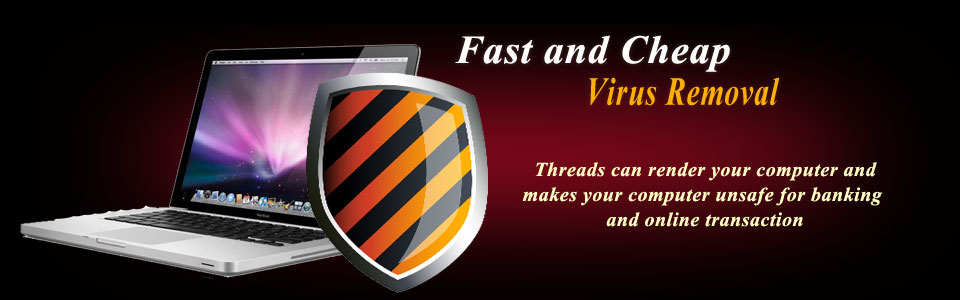Below are the things you consider in buying a laptop or notebook computer.
-
1. Determine the SIZE .
Your Need and Purpose will determine the SIZE. Below are the group of laptop or notebook computer that are categorized according to its SIZE.
Tablet PC (smallest) –
size of a paper tablet or notepad. Less than 3 pounds. You get a fully equipped PC in the form of a letter sized notepad that you can carry to meetings. Some have special digital pens that you can write with – very practical for students, salespeople, teachers, researchers, engineers, health related workers, and other people who find a notebook too cumbersome in a meeting or office setting.
Tablet PC can come in two designs – Convertible and Slate Models. In the convertible model – a small tablet-sized screen folds over like a notebook with an integrated keyboard while in the slate model – the screen can be removed from the keyboard. Most models carry Windows XP Tablet PC Edition.Pros – Very lightweight,easy to carry anywhere and great for PowerPoint presentations!
Cons – Don’t have all the features of a larger notebook, hard to read outdoors in bright lightUltra Portable (small) < 11" x < 10" Less than 1.3 inches thick Usually Less than 4 pounds.
These notebooks are very portable. Designed to be easily carried anywhere – airports, meetings, hotels, etc. — its light weight makes it a favorite of the business traveler. Even though it doesn’t have the full functionality .
Pros – It’s Portability, easy to conceal (theft is a problem with most notebooks), excellent for the business traveler.
Cons – Many don’t have an internal optical drive or floppy drives so you many have to carry these external drives or a docking bay – add 2 or 3 pounds for these extra devices. Don’t have all the functions of larger notebooks.Thin and Light (mid-size) 11-14″ x < 11" 1 to 1.4 inches thick From 5 to 7 pounds.
Thin and Light Notebooks offers more features or functions than the Utraportables. Thus, they are somewhat heavier and bulkier. If size and weight is not a consideration for your needs – you should try a Thin and Light Notebook.
Pros: Lightweight and portable, more functions than an UtraPortable.
Cons: Theft may be a problem (keep an eye on it, make sure it’s insured, stencil your ID on it!).Less functions than a fulldesktop replacement
Desktop Replacements (largest) >13″ x >11″ More than 1.5 inches More than 7 pounds and up.Growing in popularity as these desktop replacement computers now offer most if not all the functions of your regular desktop PC plus with the addition of portability. Worth considering before you purchase your next PC. Especially if you just want a portable PC to move around in your home – from room to room. However; the major
drawback – these systems are not suitable for extensive traveling.Since most weight in at over 10 – 12 pounds; sitting with these in your lap for any extended period of time will be slightly uncomfortable!
Pros: Full functions, large screens, and portable.
Cons: Not really suitable for traveling. -
2. Determine the speed of the Processor and the size of RAM
Computer with high processor speed and large memory unit has a higher speed of computing and processing performance.
Processors
The Processor is the brain of your computer. In general, the faster the better. Processor speeds are measured in gigahertz (GHz) and as of this writing, the fastest models available operate at about 4 GHz or more. Processor choices are a bit more difficult now then they were before. It is still really a choice between an AMD and an Intel processor. But Intel processors are currently faster and more efficient than the offering from AMD. But, going with AMD may save you some money and this is where the choice depends on your budget.
Memory
Memory or RAM is the temporary working memory that your computer uses to perform calculations and manipulate files. When you open a document, it is copied from the hard drive into RAM. As you and your word processor work on the file, the modified copy exists only in RAM. When you save the file, it is copied from RAM back to the hard drive, or permanent storage. And as with CPU power, the more RAM you have, the better your computer will perform. It’s generally agreed that you need at least 256MB for Windows XP and Mac OS X and atleast 1GB for Windows Vista.
-
3. Determine the storage size
Hard drives
The hard drive is your permanent file storage. All of your personal files, such as word processor documents, photos, music, and emails are stored here, in addition to software packages and the operating system. 80 gigabytes (GB) hard drive are excellent choice for notebook computers.
-
4. Determine the quality of display
You have to consider what size LCD display you want. If you’re going To be viewing a lot of pictures or movies on your notebook — a large 15 or 17 inch would be better suited for your needs. Usually, LCD screens range in size from 12 inches to 17 inches (diagonal). Viewing is usually set at 1,024×768 resolution. Quality is almost standard in all these notebooks. But check them out at your dealers if picture quality is your main reason for buying a notebook.
-
5. Determine Additional Drives you need: CD-ROM, DVD-ROM.
A DVD-rewritable (DVDRW) drive is essential today for making backups and drive images should you find the need to restore your system. A DVDRW drive will allow you to burn to almost any type of writable DVD media (DVDR, DVDRW) and erase DVDRW discs and use them over again.
A CD-ROM is needed for installing software. A CD-RW drive is needed to back up data on CDs. -
6. Determine what external ports available
Most of notebook computers have 56Kbps-modems and Ethernet connections. As well as connections (ports) for printers, VGA for external monitor and there should be one or more USB ports for keyboards, drives, and digital cameras. If you handle large video files or data – make sure your notebook has a FireWire Port. Plus, most notebooks have built-in antennas for wireless networking and portability. Check if all these ports are present.
-
7. Determine what pre-installed software you need
Most of the software you need will come pre-installed on your new PC. Windows comes with Internet Explorer (for web browsing) and Outlook Express (for email). Many PC systems include a word processor, such as Microsoft Word, WordPerfect, or OpenOffice and spreadsheet like Excel. Ask the vendor if this software is pre-installed already on your notebook.
Look for a computer that comes with anti-virus software pre-installed. If yours doesn’t come with any anti-virus package, check with your vendor to see if they offer anything for free -
8. Choose a computer brand based on quality, price and technical support
There several computer manufacturer such as Dell, HP (Compaq), Gateway. Some of them provide a web-based configuration tool for customizing a PC before you purchase it. This may be a more relaxing experience than being rushed by a sales representative over the phone. If there is something you don’t understand when configuring your PC, call that company’s sales line for answers.
-
9. Know your retailer
The last, but most important aspect in purchasing a computer is the retailer. Many companies may be cheap, but they cut many corners. When the time comes you are better off searching for the cheapest and most reliable retailer. Every component should be tested for compatibility before it is installed in your computer, resulting in a reliable, error-free system that can provide you years of happy computing.
Choose the length of warranty or service coverage appropriate to your needs.